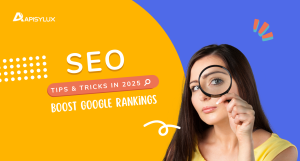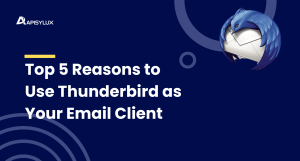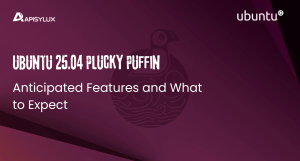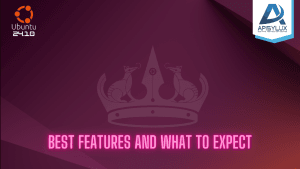Ubuntu 24.04 has brought a range of new features and improvements, but like every major release, it’s not immune to occasional bugs and compatibility issues. One such common error encountered by users is the following mount error:
“Error mounting… wrong fs type, bad option, bad superblock on /dev/sdX…”
This issue often arises after a fresh installation or during attempts to manually mount additional drives or partitions. Fortunately, there’s a simple fix that uses Ubuntu’s built-in Disks utility. Here’s how you can resolve this frustrating error.

What Causes This Error?
The error message “wrong fs type, bad option, bad superblock” usually points to a mounting failure due to one or more of the following reasons:
- The filesystem type is not correctly specified.
- Mount options are misconfigured.
- The superblock is corrupted or unreadable.
- Ubuntu’s default mount options are resetting unexpectedly.
This is especially common in Ubuntu 24.04 when mounting secondary drives or external disks, particularly if they’ve been formatted differently or used with another OS.
Step-by-Step Fix Using Disks Utility
Follow these steps to resolve the mounting issue:
Step 1: Launch the Disks Application
- Open the Disks app from the application launcher (gnome-disks).
- This utility gives you an overview of all connected storage devices.
Step 2: Select the Problematic Disk
In the left panel, select the disk or partition that is throwing the mount error.
Step 3: Access Mount Options
- Click the gear (cogwheel) icon below the partition layout.
- Select “Edit Mount Options…” from the dropdown menu.
Step 4: Disable "User Session Defaults"
- A window will pop up with mounting parameters.
- Toggle “User Session Defaults” to OFF. This unlocks manual configuration options.
Step 5: Customize Mount Options
- Review and adjust the following:
- Ensure the Mount Point is correctly set (e.g., /mnt/data).
- Set Filesystem Type to the correct format (e.g., ext4, ntfs, etc.).
- Add defaults to mount options unless you have specific needs.
- Click OK to apply the changes.
Step 6: Reboot or Remount
- Either reboot your system or try to manually mount the disk again. It should now mount without errors.