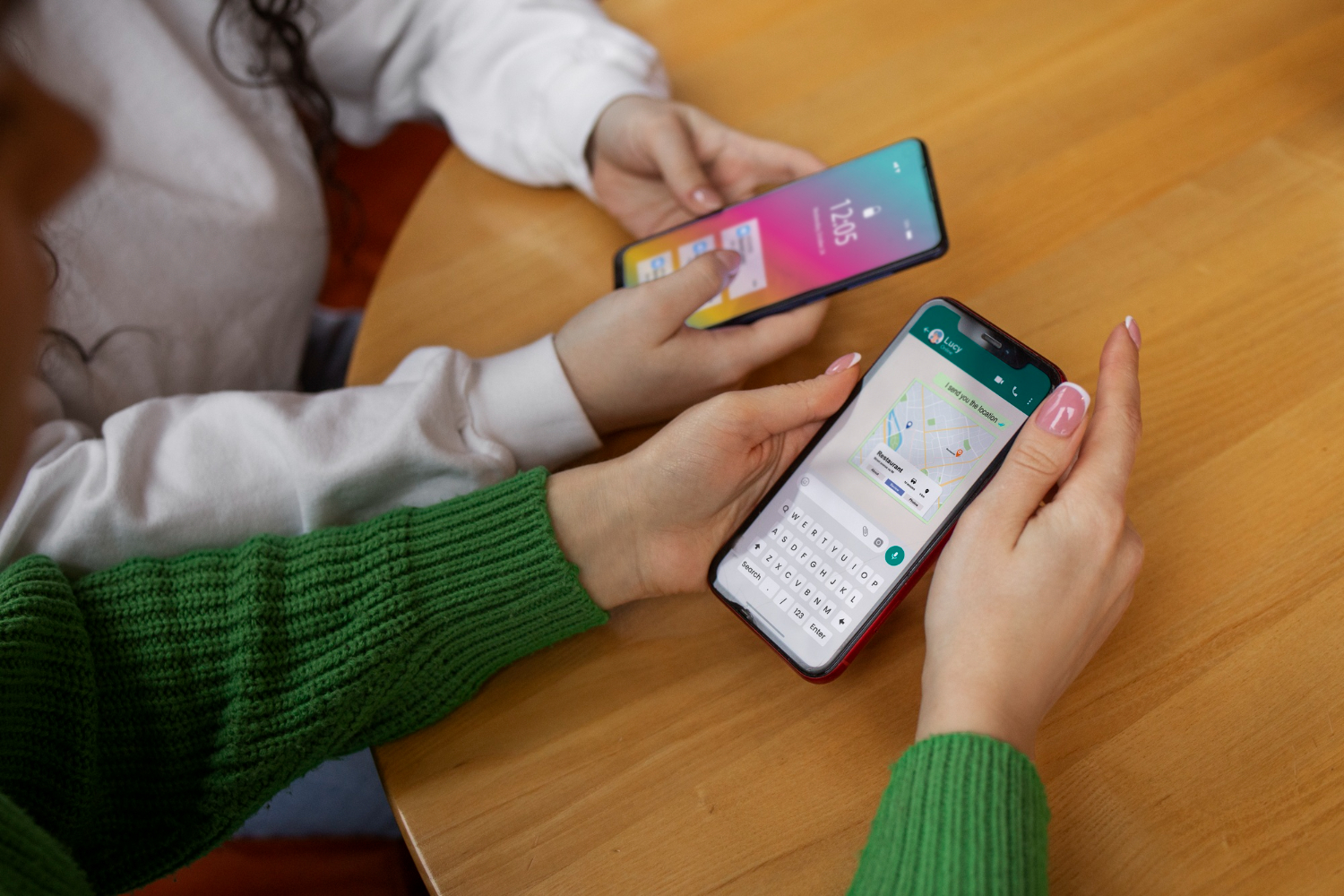
Are you switching from an iPhone to an Android device but worried about losing your WhatsApp chat history? Transferring data between iPhone and Android can be tricky due to their different operating systems. However, with the right steps, you can easily convert your WhatsApp database from an iPhone .sqlite format to the .crypt format used by Android.
In this guide, we’ll walk you through the process of transferring your WhatsApp messages from an iPhone to an Android device by converting the .sqlite database file to a .crypt format compatible with Android’s WhatsApp.
Why Do You Need to Convert .sqlite to .crypt?
When you back up your WhatsApp data on an iPhone, it is stored in an SQLite database format (.sqlite). On Android devices, however, WhatsApp backups are stored in a different format, typically as .crypt files. This discrepancy can make transferring your chat history from iPhone to Android difficult.
If you simply try to copy the .sqlite file directly to your Android device, WhatsApp won’t recognize the file. The solution is to convert the .sqlite file to the .crypt format, which allows WhatsApp on Android to read and restore your chat data.
Step-by-Step Guide to Convert .sqlite to .crypt
1. Backup WhatsApp Data on Your iPhone
Before starting the conversion, you’ll need to create a backup of your WhatsApp data from your iPhone.
- Open WhatsApp on your iPhone.
- Go to Settings > Chats > Chat Backup.
- Create a fresh backup. This will ensure you have the latest data stored in your backup files.
2. Extract the .sqlite File from Your iPhone
The .sqlite file contains all your chat data from your iPhone. To extract it, follow these steps:
- Connect your iPhone to a computer.
- Use a tool like iTunes or iMazing to create a backup of your iPhone data.
- After the backup is complete, navigate to the backup folder and locate the WhatsApp data files. The file will be named something like
ChatStorage.sqlite.
3. Download a WhatsApp Backup Extractor Tool
You will need a third-party tool to help convert the extracted .sqlite file into a format that can be read by WhatsApp on Android. Some popular tools for this task include:
- WazzapMigrator (for Android)
- WhatsApp Viewer
4. Convert the .sqlite File to .crypt Format
After extracting the .sqlite file, use the backup extractor tool to convert it into a .crypt file. This process varies slightly depending on the tool you are using, but here is the general approach:
- Open the backup extractor tool.
- Import the
.sqlitefile you obtained from your iPhone. - Follow the prompts to convert the file into a
.cryptfile compatible with Android’s WhatsApp.
5. Transfer the .crypt File to Your Android Device
Once the file is converted, transfer it to your Android device. Use a USB cable, cloud service, or file-sharing app to copy the .crypt file to the following location:
/sdcard/WhatsApp/Databases/
If the folder doesn’t exist, you may need to create it manually.
6. Restore WhatsApp Chats on Your Android Device
Now that the .crypt file is on your Android phone, you can restore your WhatsApp chats by following these steps:
- Uninstall and reinstall WhatsApp on your Android device.
- During the setup process, WhatsApp will ask if you want to restore data from a local backup. Confirm that you do.
- WhatsApp will detect the
.cryptfile in theDatabasesfolder and restore your chat history.
Tips and Troubleshooting
- Keep Backups: Always keep a backup of both the original
.sqlitefile and the converted.cryptfile in case something goes wrong during the transfer. - Check File Versions: Ensure that the version of WhatsApp on your Android device is compatible with the
.cryptfile you’re using. Sometimes older versions of WhatsApp may not recognize newer.cryptformats. - Use Reliable Tools: Make sure you use reputable software for extracting and converting your WhatsApp data. Some third-party tools might not work properly or could lead to data loss.
Conclusion
Transferring WhatsApp data between iPhone and Android requires a bit of work, but with the right tools and steps, it’s entirely possible. By converting the .sqlite file from your iPhone into the .crypt format used by Android, you can ensure your WhatsApp chats move with you to your new device without a hitch.
If you found this guide helpful, make sure to share it with others looking to switch from iPhone to Android without losing their WhatsApp chat history!
